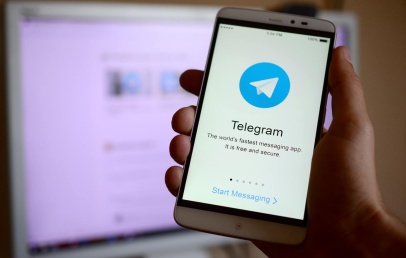If you want to use a Lovense connected toy and you have an iPhone, we recommend connecting to ChatyFans through the Safari or Chrome browser.
Currently, full-screen mode on iOS is not yet supported, and it’s not possible to connect via the web app. The Lovense technical teams are actively working to resolve this issue.
It is essential to download the ‘Lovense Connect’ app from the App Store or Google Play.
Before logging into ChatyFans and going online, we recommend first turning on your Lush or any other connected toy if you wish to use it.
Open the Lovense Connect app and connect your sex toy. It will vibrate to confirm that the connection has been successfully established. If this is your first time connecting your sex toy to the app, click on ‘Add a Toy’ at the bottom of the page.
Then, go to your browser without closing the Lovense Connect app, as it needs to remain open to function properly
Log in to ChatyFans, go to your profile page, and click on the ‘Lovense Connection’ button. The Lovense button will appear on your screen. Click on it to verify that your Lush or other toy is properly connected!
When you receive a call while you are online, make sure to click the Lovense button for each new call to activate the Lovense menu on the screen of the user you are online with.
When you receive a call while you are online, make sure to click the Lovense button for each new call. This will activate the Lovense menu on the screen of the user you are communicating with.
If you encounter any issues, please don’t hesitate to contact our support team or an online administrator via the public chat.